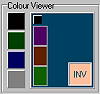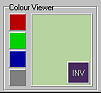4-D. About the Colour Viewer...
a) Colour Viewer Display
 The Colour Viewer does much more than display the currently selected colour.
It shows the intensity of each individual RGB adjustment and displays the
selected colour's inverted colour. If you click the inverted colour it will
become your chosen colour and switch to the main colour display area of the
"Selected Colour Display Panel". You can also click the "Colour Compare" to
set its colour to the current colour so that you can compare it to the next
colour you choose. You can right click the "Colour Compare" to retreive its
colour.
The Colour Viewer does much more than display the currently selected colour.
It shows the intensity of each individual RGB adjustment and displays the
selected colour's inverted colour. If you click the inverted colour it will
become your chosen colour and switch to the main colour display area of the
"Selected Colour Display Panel". You can also click the "Colour Compare" to
set its colour to the current colour so that you can compare it to the next
colour you choose. You can right click the "Colour Compare" to retreive its
colour.
b) Complimentary Colours
If you right click the "Colour Viewer's" title you will be presented with
options that will allow you to view and choose complimentary colours. These
options are based on the colour wheel principal. When activated, you may find
the display of the colour compliments too small. If you right click the
"Selected Colour Display Panel", containing your currently selected colour, it
will expand to a more viewable size. If you use the HS mixer while the
complimentary colours are active you will notice that it will work in the same
way as that of the colour wheel princepal. The following are the complimentary
colour types with their colour positions in relation to the selected colour on
the colour wheel:
|
Colour Types and Locations
|
Tetradic
Example |
| Colour Types |
Location |
| Complimentary |
180║ |
|
|
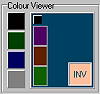 |
| Split Complimentary |
165║ |
-165║ (195║) |
|
| Analogous |
60║ |
-60║ (300║) |
|
| Triadic |
120║ |
-120║ (240║) |
|
| Tetradic |
90║ |
180║ |
-90║ (270║) |
| $$Colour Wheel |
30║ intervals |
To make a colour compliment your selected colour, click it with the left mouse
button. To add a complimentary colour to your colour list without selecting
it, right click on it.
c) Web Page Colour Coordinator
Below the "Selected Colour Display Panel" is a web page layout colour designer.
This allows you to view a sample of how various colours in different
arrangements on a typical web page might look. To try out your colours just
pick a colour and left click an area on the sample web page. To pick up a
colour from the sample web page just right click on its web panel and it will
become your chosen colour. If you double click the "Selected Colour Display
Panel" it will reset the "Web Page Colour Coordinator". If you right click on
the Selected Colour Display it will close or open the coordinator panel.

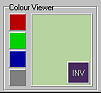
 The Colour Viewer does much more than display the currently selected colour.
It shows the intensity of each individual RGB adjustment and displays the
selected colour's inverted colour. If you click the inverted colour it will
become your chosen colour and switch to the main colour display area of the
"Selected Colour Display Panel". You can also click the "Colour Compare" to
set its colour to the current colour so that you can compare it to the next
colour you choose. You can right click the "Colour Compare" to retreive its
colour.
The Colour Viewer does much more than display the currently selected colour.
It shows the intensity of each individual RGB adjustment and displays the
selected colour's inverted colour. If you click the inverted colour it will
become your chosen colour and switch to the main colour display area of the
"Selected Colour Display Panel". You can also click the "Colour Compare" to
set its colour to the current colour so that you can compare it to the next
colour you choose. You can right click the "Colour Compare" to retreive its
colour.